Delight Your Users with CSS Animation and Transitions
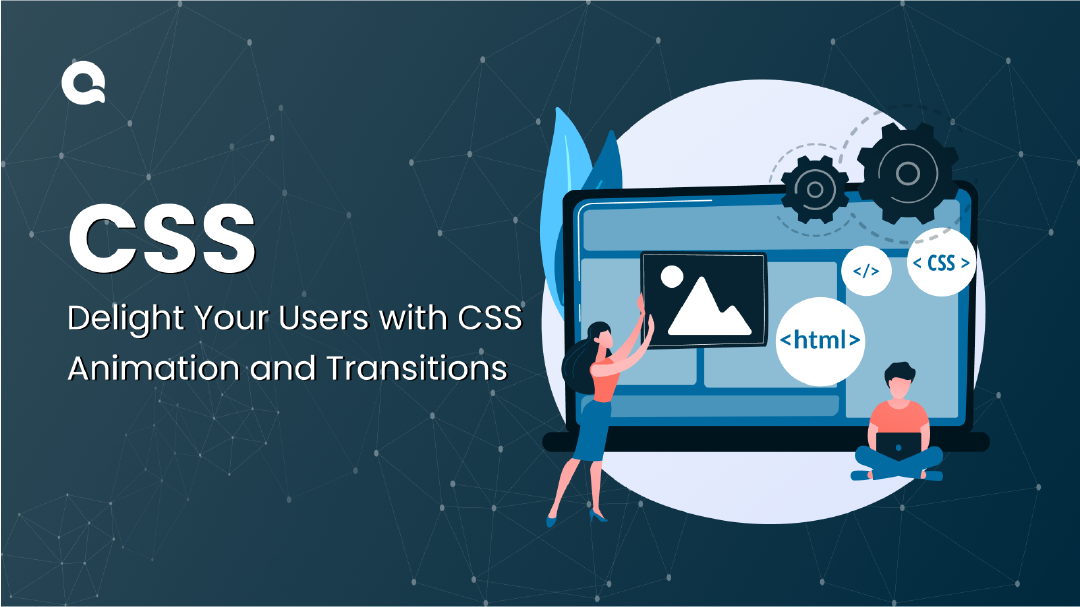
Introduction
In the vast realm of web development, CSS, or Cascading Style Sheets, often goes unnoticed by the average internet user. However, it’s one of the unsung heroes behind the scenes that brings visual appeal and structure to websites. In this comprehensive guide, we’ll dive deep into CSS3, the latest iteration of CSS. But before we delve into the specifics, let’s take a moment to understand its intriguing history.
History of CSS
The Journey of CSS
CSS, short for Cascading Style Sheets, has come a long way since its inception in 1996. Initially, CSS1 set the stage for a revolution in web design. It offered a clear separation of content and presentation, which was a game-changer for the web development world.
CSS2 followed in 1998, building on the foundation laid by CSS1. It introduced further enhancements and made web design more structured. However, it was CSS3 that truly pushed the boundaries and introduced a wealth of new features, elevating it to a fundamental tool in modern web development.
CSS3 wasn’t created overnight; it evolved over several years. The World Wide Web Consortium (W3C), a group that defines web standards, played a significant role in shaping and standardizing CSS3. The consortium’s dedication to web standardization has led to CSS3 becoming a versatile and reliable tool for web developers.
Animations in CSS3
Animation Basics
You’ve probably encountered eye-catching animations while browsing websites. They breathe life into web content and make user interactions more engaging. But how do these animations work, and how can you create them using CSS3?
In a nutshell, CSS3 animations bring web elements to life by controlling their movement and behavior. CSS animations are a sequence of images or styles that gradually change over time, creating motion and visual appeal. These animations are made possible through a set of unique properties in CSS3.
Animation Properties
1. Animation-name
Think of animation-name as the identifier for your animation. It’s like giving a name to your dance routine. Let’s say you’ve created an animation named “spin,” you can use it like this:
.element {
animation-name: spin;
}2. Animation-duration
Animation-duration controls how fast or slow your animation is. You can make it as quick as a blink or as slow as a leisurely stroll. Here’s an example of an animation that lasts for 2 seconds:
.element {
animation-duration: 2s;
}3. Animation-timing-function
This property determines how the animation progresses over time. It defines the speed curve of the animation. For instance, “ease-in-out” creates a smooth and gradual change in speed:
.element {
animation-timing-function: ease-in-out;
}4. Animation-delay
The animation-delay property lets you decide when the animation should start. It’s like hitting the snooze button on your alarm clock. Here’s an animation that starts after a 1-second delay:
.element {
animation-delay: 1s;
}5. Animation-iteration-count
This property controls how many times the animation runs. You can set it to ‘infinite’ for a never-ending loop. For example, here’s an animation that repeats twice:
.element {
animation-iteration-count: 2;
}6. Animation-direction
Animation-direction determines whether your animation plays forwards, in reverse, or in alternate cycles. For instance, “reverse” would play the animation backward:
.element {
animation-direction: reverse;
}7. Animation-fill-mode
This property specifies how an element should look before and after an animation. It’s like setting the stage before the performance and tidying up after it. For example, “forwards” keeps the final state of the animation:
.element {
animation-fill-mode: forwards;
}8. Animation-play-state
This property lets you pause and resume animations. It’s like a remote control for your animations. You can control whether they are running or paused:
.element {
animation-play-state: paused;
}Implementing Animations
Now that we’ve covered the animation properties, you might be curious about how to actually use them in your web projects. The process is surprisingly straightforward. You create animations using these properties and then apply them to HTML elements.
Let’s take a practical example to illustrate this. Suppose you want to create a simple “fade-in” animation and apply it to a button. Here’s how you can achieve this:
@keyframes fade-in {
from {
opacity: 0;
}
to {
opacity: 1;
}
}
.button {
animation-name: fade-in;
animation-duration: 2s;
animation-timing-function: ease-in-out;
}In this code, we define a keyframe animation called “fade-in” that smoothly transitions the opacity of an element from 0 (completely transparent) to 1 (fully opaque). We then apply this animation to a button with specific duration and timing properties.
The result is a button that gracefully appears with a fade-in effect over a 2-second duration. The ease-in-out timing function ensures a smooth and pleasing animation.
Transitions in CSS3
Transition Fundamentals
We’ve explored CSS3 animations in detail, but what about transitions? Transitions are a different beast. Instead of orchestrating complex animations, they are used to create smooth, gradual changes in an element’s properties when a trigger occurs, such as a mouse hover. They provide a gentle, polished feel to web interactions.
Transition Properties
1. Transition
The transition property acts as the conductor of this orchestra, determining the properties and their behavior during the transition. It’s a bit like saying, “When the mouse hovers, change these properties smoothly.” The syntax is as follows:
.element {
transition: property duration timing-function delay;
}2. Transition-property
This property specifies which CSS properties will undergo a transition. For example, you can apply a transition to the ‘color’ property to smoothly change the text color:
.element {
transition: color 0.5s ease-in-out;
}3. Transition-duration
The transition-duration defines how long the transition should take. You can set it to any duration you prefer, depending on the desired effect:
.element {
transition: color 0.5s ease-in-out;
}4. Transition-delay
Transition-delay allows you to control when the transition begins. If you want the transition to start after a short pause, you can set a delay:
.element {
transition: color 0.5s ease-in-out 1s;
}5. Transition-timing-function
This property determines the pace of the transition. Just like in animations, you can ease into and out of the transition using various timing functions:
.element {
transition: color 0.5s ease-in-out;
}Applying Transitions
Applying transitions is relatively straightforward. You select the HTML element you want to apply the transition to and define the transition properties. Let’s illustrate this with an example.
Suppose you have a button, and you want the text color to smoothly transition to red when a user hovers over it. Here’s how you can achieve this with CSS3 transitions:
.button {
transition: color 0.5s ease-in-out;
}
.button:hover {
color: red;
}In this code, we set a transition on the ‘color’ property of the button. The transition takes 0.5 seconds, eases in and out, and occurs when the user hovers over the button. When the user hovers, the text color of the button will smoothly change to red.
This subtle change enhances user experience and gives your website a polished feel.
Conclusion
In this guide, we’ve delved into CSS3 animations and transitions without getting lost in technical jargon. You now have the tools to add captivating animations and smooth transitions to your websites, significantly enhancing the user experience. CSS3’s power lies in its ability to breathe life into web elements, making your websites engaging and interactive.
In summary, CSS3 animations allow you to create dynamic and captivating web content, while CSS3 transitions enable you to provide smooth and polished interactions. By mastering these techniques, you can take your web development skills to the next level and create visually stunning websites.
Now, it’s over to you to experiment, learn, and create. The web is your canvas, and CSS3 is your artistic tool.
Frequently asked questions
CSS3 animations and transitions are used to enhance the visual appeal and interactivity of websites. They make websites more engaging and improve the overall user experience.
Absolutely! CSS animations and transitions can work in harmony within the same web project. You can use animations for more complex and continuous effects and transitions for subtle, property-specific changes.
To create smooth CSS3 animations without causing performance issues, consider optimizing your animations. You can use hardware acceleration, minimize layout changes, and ensure that your animations are purposeful and well-timed.
Yes, there are alternatives, including JavaScript-based animations and animation libraries like GreenSock (GSAP). These can offer more advanced control and functionality but may require additional scripting.





