How to Integrate The Google Calendar API Into Your Web Application
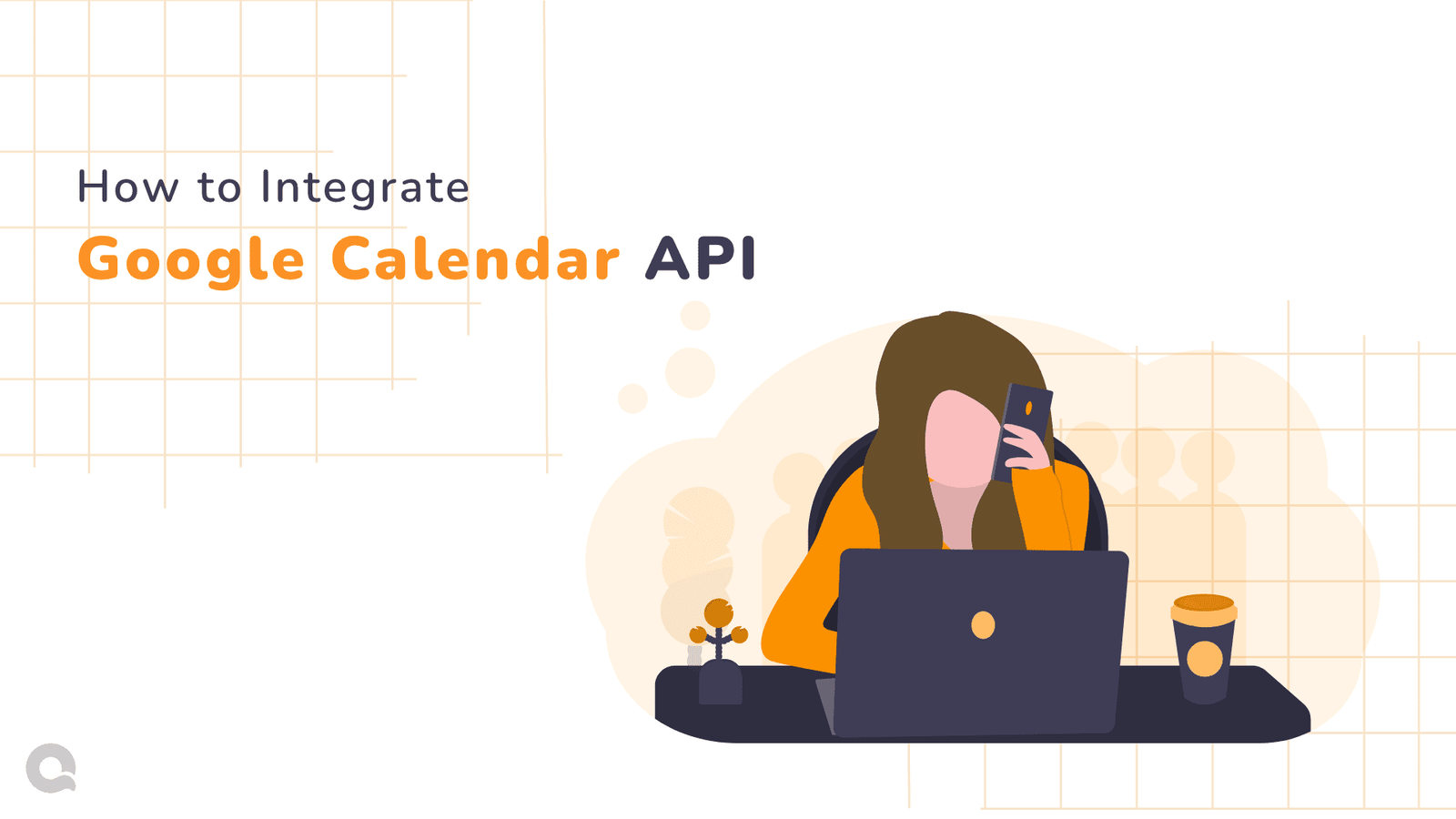
As a man becomes more busy day by day there could be someone who remembers daily routine, business meeting dates, and special events on behalf of a lazy human. Yes, you are guessing correctly. That is what Google Calendar does but have you thought about implementing Google calendar in your web application?
You are at the perfect place to know about How to implement Google Calendar API in your product. This article will cover the major components of the Google Calendar API and explain what it takes to build a full integration with Google Calendar.
What is Google Calendar API?
Millions of people use Google Calendar to track their events. The Calendar API lets you integrate your app with Google Calendar, creating new ways for you to engage your users.
Steps to integrate Google calendar:
- Authorize your application to read and write events.
Firstly you have to authorize your web application to read and write events on behalf of yours. Every request your application sends to the Google Calendar API must include an authorization token. The Authorization token is provided by Google on completing OAuth 2.0 authorization. Google APIs use the OAuth 2.0 protocol for authentication and authorization. Basically, it gives permission to read/write calendar events on behalf of the user.
This is what the Authorization token looks like.
{
"access_token":"ya29.a0ARrdaM-kDY8kpD4UXXXXXX102CMaz8BzN5TvXXXXT2nch_VyP77V89L525XxHLRWaBzXXXxxxXIiHsdUiW_o5SUh8LMXa5NXxXxXx41hyzuwIDtnY3-_g4dJtF3CXKPaoJdADfFtTTjXXXXxxXXxXXXXxxXXXXxxxxAs1vh0rh9o",
"expires_in": 3599,
"refresh_token": "1//0gsw
qw397mc23423XxccXgYIBIRTBASNwF-L9IrwdkBOQ9xxxxXXXxxxXXXxxxXXXzdHD0jIizCxguu23423XgruChExbbUZ-9_8qEjwlBBDdEqS1nQ",
"scope": "https://www.googleapis.com/auth/calendar",
"token_type": "Bearer"
}
Some of the terminology you have to know.
Access token: This token is used to authorize your request. You have to pass this token with every API request.
Refresh token: This token never expires until the user revokes the permission from the account setting. Basically, a refresh token is used to request a new access token when the access token expires. You may store it somewhere at DB for future use.
- Read / Write events on behalf of users.
Now you have an access token and refresh token. Using this token you can request an API for Insert, Update, Delete and Fetch events on behalf of authorized users. You can use any backend language to call an API. Google provides client libraries support to all major backend languages. This token is for a limited time period and will expire in 1 hour.
- Watch for changes in the calendar and sync your calendar up to date.
Now you have a clear understanding of the Add, Edit, and Delete operation in Google Calendar. But sometimes users might update/delete events directly in Google Calendar. While our application still isn’t aware of that change.
The Google Calendar API provides push notifications that let you watch for changes to resources. You can use this feature to improve the performance of your application. It allows you to eliminate the extra network and compute costs involved with polling resources to determine if they have changed. Whenever a watched resource changes, the Google Calendar API notifies your application.
Push notifications:
- Register the domain of your receiving URL
- Creating notification channels
To request push notifications, you need to set up a notification channel for each resource you want to watch. After your notification channels are set up, the Google Calendar API will inform your application when any watched resource changes.
To check more detail about push notifications please check the official documentation.
After creating a notification channel successfully you will receive such a response.
{
"kind": "api#channel",
"id": "012345543-89ab-XXcxf-012344343xX9ab"",
"resourceId": "o3hgv1538sdjfh",
"resourceUri": "https://www.googleapis.com/calendar/v3/calendars/my_calendar@gmail.com/events",
"token": "target=myApp-myCalendarChannelDest",
"expiration": 1426655213000,
}
You have to store notification channel Id and resourceId in DB. These IDs will be received as a header parameter in the notification. You can verify this ID to know that notification belongs to which users (If there are multiple authorized users in your application).
Note: The notification channel is not permanent. It will expire. So you have to create a new notification channel once the earlier one expires.
Now you will receive notification once resource changes in Google Calendar.
Synchronize Resources Efficiently:
Using this method, you can keep data for all calendar collections in sync while saving bandwidth.
How does sync work?
Initial full sync is performed once at the very beginning in order to fully synchronize the client’s state with the server’s state. The client will obtain a sync token that needs to persist.
Once you get your syncToken you can use Incremental sync to get changed resources.
Incremental sync allows you to retrieve all the resources that have been modified since the last sync request. To do this, you need to perform a list request with your most recent sync token specified in the syncToken field. Keep in mind that the result will always contain deleted entries so that the clients get the chance to remove them from storage.
Now you retrieve all the resources that need to be updated in the Database. You can simply update or delete your database entry if required.
Key Takeaways
Finally, there is no one standard or rule to guide you on how to Implement Google Calendar API. However, the given steps should give you a basic understanding. We still prefer you to go through the official documentation of Calendar API once.
At QalbIT, we are the best product development company with comprehensive technology and advanced programming capabilities. If you want to hire us for our product development services dedicatedly, connect with us, and we will be pleased to begin a new project with your company.
Frequently asked questions
Millions of people use Google Calendar to track their events. The Calendar API lets you integrate your app with Google Calendar, creating new ways for you to engage your users.
Not at all. The document seems confusing. But believe me, implementing is a lot easier than it looks like.





