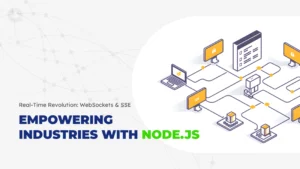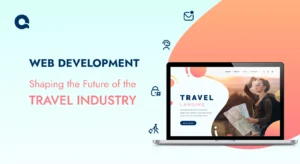Building Dynamic Websites with WordPress: A Comprehensive Guide
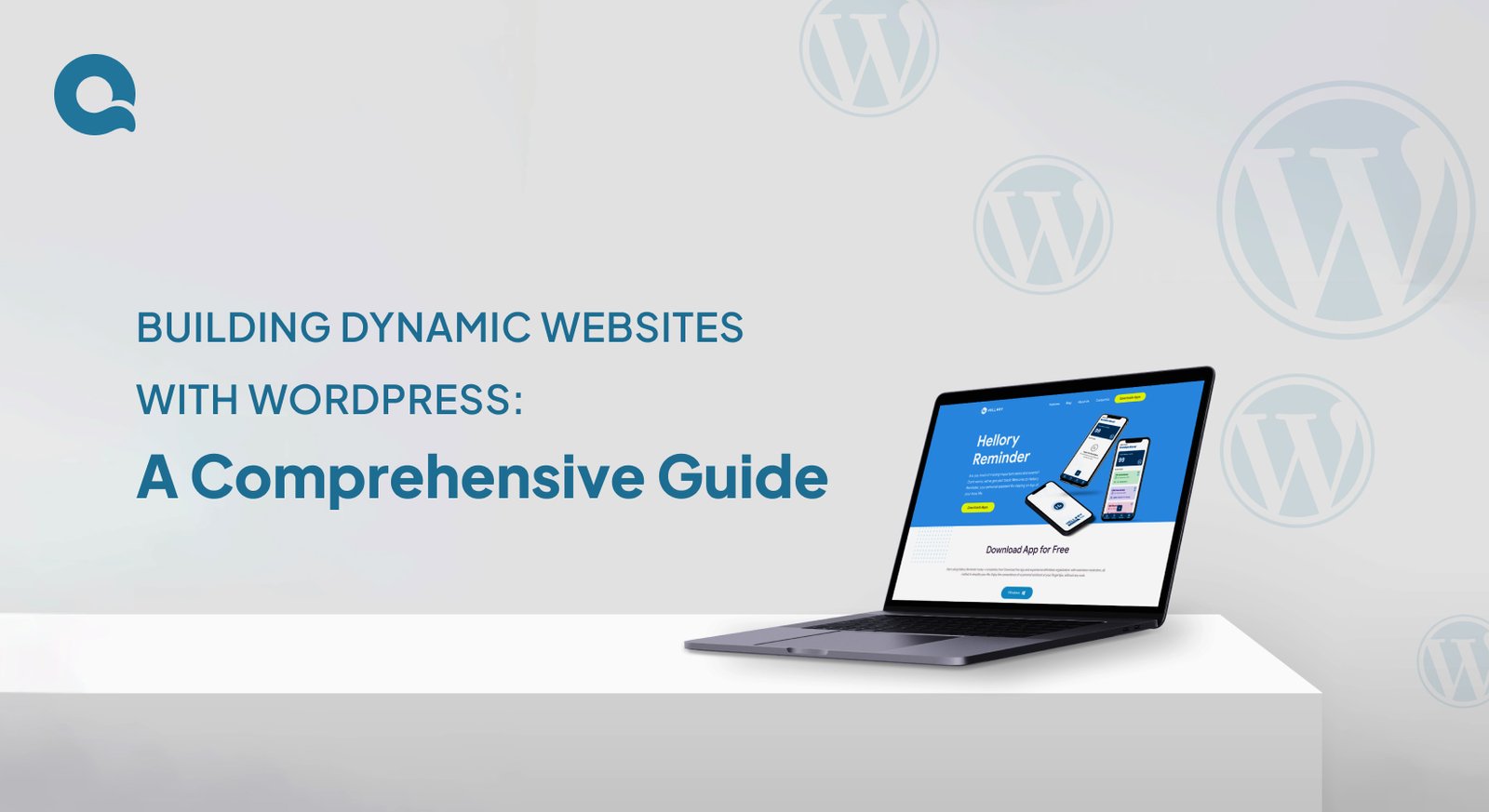
Introduction:
Thanks to its flexibility, user-friendliness, and powerful features, WordPress has become one of the most popular platforms for building dynamic websites. Whether you’re a beginner or an experienced developer, WordPress offers everything you need to create a fully functional, professional-looking website. In this guide, we’ll walk you through the essential steps to building dynamic websites with WordPress, covering everything from installation to customization.
1. Understanding WordPress
Before getting into the technical aspects, let’s first understand WordPress and why it’s so widely used.
A. What is WordPress?
WordPress is a free, open-source Content Management System (CMS) that makes creating and managing websites simple. Originally designed as a platform for blogging, it has grown into a powerful tool that can be used to build all kinds of websites—from personal blogs to full-fledged e-commerce stores.
B. Why Choose WordPress?
WordPress is known for its ease of use and flexibility. Whether you’re a beginner or an expert, you can build and customize your site with ease. It’s supported by a vast community of developers, meaning you can access thousands of themes and plugins. These tools allow you to add features and design your site exactly the way you want, without needing to write any code.
2. Getting Started with WordPress
Setting up a WordPress site is simple, even if you’re new to web development. Here’s how to get started:
A. Choosing a Hosting Provider
The first step is to choose a hosting provider. Your hosting provider is where your website will live, so it’s important to pick one that offers easy WordPress installation, reliable uptime, and strong customer support. Some popular options include:
- Bluehost: Known for its beginner-friendly features and seamless WordPress integration.
- SiteGround: Offers excellent performance and top-notch customer service.
- WP Engine: A premium option with a focus on speed and security for WordPress sites.
B. Installing WordPress
Once you’ve chosen your hosting provider, the next step is to install WordPress. Most hosts make this very easy with a one-click installation process. Here’s how it typically works:
- Log in to Your Hosting Account: Access your hosting control panel or dashboard.
- Find the WordPress Installation Option: Look for a section like “Website” or “Apps” where you’ll find the WordPress logo.
- Follow the Prompts: Click on the WordPress icon, and the installation process will guide you through the setup. You may need to choose your website’s name, admin username, and password.
In just a few minutes, your WordPress site will be up and running, ready for you to start building and customizing.
3. Selecting and Customizing a WordPress Theme
Your website’s design is largely defined by the theme you choose. WordPress themes dictate how your site looks and feels, and with thousands of free and premium themes available, you can easily find one that suits your needs.
A. Choosing the Right Theme
When selecting a theme, think about the purpose of your website:
- Business Websites: For a professional look, choose a theme with a clean, modern design. It should highlight important information like your services, contact details, and client testimonials.
- Blogs: If you’re building a blog, opt for a theme that puts your content front and center. Look for layouts that emphasize readability and support multimedia content like images and videos.
B. Customizing Your Theme
After choosing your theme, you’ll want to tailor it to fit your brand. WordPress makes this easy with its built-in Customizer:
- Change Colors and Fonts: Adjust the colors and fonts to align with your brand’s identity. For instance, use your brand’s color palette and select fonts that match the tone of your content.
- Adjust Layouts: The layout controls how different elements are arranged on your site. You can modify the layout to make sure your content is displayed in a way that best serves your audience.
- Advanced Customization: If you need more specific changes, many themes allow you to add custom CSS. This lets you fine-tune aspects of your site’s design beyond the basic options.
Example:
Imagine you’ve chosen a theme for a travel blog. You can customize the colors to mirror the natural beauty of your destinations, perhaps using earthy tones or vibrant hues. Adjust the layout to prominently feature your latest blog posts, making them the first thing visitors see. Additionally, you can use widgets to display your social media links and a feed of your recent Instagram photos, helping to keep your readers engaged and connected across platforms.
4. Adding Content to Your WordPress Website
With your theme set up, the next step is to fill your website with content. WordPress makes it simple to create and organize your pages, blog posts, and menus.
A. Creating Pages and Posts
Pages and posts are the building blocks of your WordPress site, but they serve different purposes:
- Pages are for static content that doesn’t change often, like your “About Us,” “Contact,” or “Services” pages.
- Posts are for dynamic content that gets updated regularly, such as blog entries, news updates, or articles.
B. How to Create a Page or Post:
- Go to Your Dashboard: Log in to your WordPress dashboard.
- Add New Content: To create a new page, click on “Pages” > “Add New.” For a post, click on “Posts” > “Add New.”
- Use the Editor: WordPress’s built-in editor lets you easily add text, images, and other media. You can also format your content with headings, lists, and links to make it more readable.
Example:
Imagine you’re building a website for a restaurant. You could create individual pages for the menu, location, and reservation details. For posts, you might regularly update your blog with news about new dishes, upcoming events, or interviews with the chef.
C . Organizing Your Content
To help visitors find what they’re looking for, WordPress allows you to organize your posts using categories and tags:
- Categories: These are broad groups that organize your posts by topic. For example, a food blog might have categories like “Recipes,” “Restaurant Reviews,” and “Cooking Tips.”
- Tags: These are more specific labels that describe the content of your posts. For instance, a post in the “Recipes” category could have tags like “vegetarian,” “quick meals,” or “desserts.”
D. Tips for Effective Organization:
- Plan Your Categories: Choose clear, broad categories that align with your content strategy. This makes it easier for visitors to navigate your site.
- Use Tags Wisely: Tags should be specific and relevant to the post’s content. Avoid using too many tags; focus on a few key descriptors.
5. Extending Functionality with Plugins
One of the standout features of WordPress is its extensive library of plugins, which allow you to easily add a wide range of functionalities to your website. With thousands of plugins available, you can customize your site to meet your specific needs without writing any code.
A. Installing Plugins
Installing a plugin in WordPress is a simple process. Here’s how to do it:
- Access the Plugins Section: Log in to your WordPress dashboard and navigate to the “Plugins” section on the left sidebar.
- Add a New Plugin: Click on “Add New” at the top of the page.
- Search for a Plugin: Use the search bar to find the specific plugin you need.
B. Some popular plugins include:
- Yoast SEO: Helps optimize your site for search engines.
- WooCommerce: Turns your website into a fully functional online store.
- Elementor: Provides drag-and-drop page building for easy design.
Example:
If you’re setting up an online store, installing WooCommerce is a great choice. This powerful plugin allows you to manage products, handle payments, and set up shipping options—all with just a few clicks. Once activated, WooCommerce transforms your WordPress site into a complete e-commerce platform, making it easy to sell products online.
C. Managing Plugins
While plugins add valuable features, it’s important to manage them carefully:
- Limit Your Plugins: Installing too many plugins can slow down your website’s performance. Only use plugins that you truly need for your site’s functionality.
- Regular Updates: Keep your plugins updated to ensure they work smoothly with the latest version of WordPress. Regular updates also enhance your site’s security by patching any vulnerabilities.
6. Optimizing for SEO
Search Engine Optimization (SEO) is essential for attracting visitors to your website. With the right SEO practices, you can improve your website’s visibility on search engines like Google, driving more organic traffic. Fortunately, WordPress offers a variety of tools to help you optimize your site effectively.
A. Using SEO Plugins
One of the best ways to optimize your content is by using SEO plugins. Yoast SEO is among the most popular choices for WordPress users. This powerful plugin simplifies the optimization process by providing features such as:
- Meta Descriptions: Yoast allows you to easily add meta descriptions to your posts and pages, helping search engines understand the content of your site.
- Focus Keywords: You can set focus keywords for each piece of content, guiding the plugin to analyze how well you’re using those keywords throughout your text.
- Readability Analysis: Yoast evaluates the readability of your content, offering suggestions to improve sentence structure, paragraph length, and overall flow.
Using Yoast SEO, you can ensure that your content is both user-friendly and optimized for search engines.
B. Creating SEO-Friendly Content
Crafting content that is optimized for search engines involves several key practices:
- Use Clear and Concise Headings: Headings (H1, H2, H3) help structure your content and make it easier for readers to navigate. They also signal to search engines what your content is about.
- Incorporate Keywords Naturally: Identify relevant keywords related to your topic and include them naturally in your text. Avoid keyword stuffing; instead, focus on writing content that flows well and engages your readers.
- Descriptive Alt Text for Images: Every image you upload should have descriptive alt text. This helps search engines understand what the image is about and improves accessibility for users with visual impairments.
- Short and Relevant URLs: Create clean, concise URLs that accurately reflect the content of your page. A well-structured URL helps search engines and users understand the topic quickly.
Example
Suppose you run a blog focused on fitness. Your content might revolve around keywords like “workout routines,” “healthy eating,” and “fitness tips.”
When using Yoast SEO, you can input these keywords as your focus terms. The plugin will then analyze your content, providing suggestions for optimizing your posts. For instance, it might recommend adding your focus keywords to your headings, ensuring they appear in the first paragraph, and including them in the alt text of images related to your blog post.
By following these practices, you can enhance your chances of ranking higher in search engine results, ultimately leading to increased traffic and engagement on your website.
7. Ensuring Website Security
Website security is a top priority for every website owner. With the increasing number of cyber threats, it’s essential to protect your WordPress site from potential attacks. Fortunately, WordPress provides various tools and strategies to enhance your site’s security.
A. Implementing Security Plugins
Using security plugins is one of the most effective ways to safeguard your WordPress site. Two of the most popular options are Wordfence and Sucuri. Here’s how they can help:
- Wordfence: This plugin offers comprehensive security features, including malware scanning, real-time traffic monitoring, and a firewall to block malicious activity. It notifies you of any suspicious activity and helps you take action to protect your site.
- Sucuri: Sucuri provides similar features, focusing on website integrity monitoring and malware removal. It also offers a web application firewall to block harmful traffic before it reaches your site.
By installing and configuring these plugins, you can significantly reduce the risk of attacks and keep your site secure.
B. Regular Backups
Regular backups are crucial for ensuring that your website can be restored quickly in case of a security breach or other issues. If something goes wrong, you want to be able to revert to a previous version of your site without losing valuable data.
- Using Backup Plugins: Consider using plugins like UpdraftPlus to manage your backups. UpdraftPlus allows you to schedule automatic backups, ensuring that your site is backed up regularly without manual effort.
- Safe Storage: Make sure to store your backups in a secure location, such as Google Drive, Dropbox, or another cloud storage service. This way, even if your website is compromised, you’ll have a safe copy of your data.
By implementing robust security measures and maintaining regular backups, you can protect your WordPress site from threats and ensure that it remains safe and operational.
8. Monitoring and Analyzing Website Performance
Once your website is live, it’s crucial to monitor its performance continuously and make necessary improvements. This ensures that your visitors have a smooth experience and that your site meets its goals.
A. Using Analytics Tools
Google Analytics is an essential tool for tracking various aspects of your website, including traffic, user behavior, and conversion rates. By analyzing this data, you can gain insights into how visitors interact with your site.
- Setting Up Google Analytics
To start, install the Google Analytics plugin on your WordPress site. This will allow you to easily connect your site to Google Analytics and begin collecting valuable data. - Example of Insights
Suppose you notice from your analytics data that many visitors leave your site after viewing just one page. This could indicate that your site’s navigation needs improvement or that your content isn’t engaging enough. By identifying these issues, you can take action to enhance user experience and encourage visitors to explore more of your site.
Improving Site Speed
A slow website can drive visitors away and negatively impact your search engine rankings. Therefore, optimizing your site’s speed is essential.
- Analyzing Site Speed
Use tools like GTmetrix or Google PageSpeed Insights to test your website’s speed. These tools provide detailed reports and suggestions for improving performance. - Recommendations for Improvement
Common suggestions may include:- Optimizing Images: Compress images to reduce their file size without sacrificing quality.
- Enabling Caching: Implement caching to store static versions of your pages, allowing them to load faster for repeat visitors.
- Minifying CSS and JavaScript: Remove unnecessary characters and spaces in your code to reduce file sizes and improve loading times.
Conclusion
Building a dynamic website with WordPress is an achievable goal for anyone, regardless of technical expertise. By following the steps outlined in this guide—from setting up your site and customizing it with themes and plugins to optimizing it for SEO and securing it against threats—you can create a professional, user-friendly website that meets your needs.
WordPress’s versatility and extensive community support make it an excellent choice for building websites of all types. Whether you’re creating a personal blog, a business site, or an online store, WordPress offers the tools and flexibility to bring your vision to life.
Frequently asked questions
WordPress is a highly flexible and user-friendly Content Management System (CMS) that allows users to build dynamic websites without needing advanced technical skills. With thousands of themes and plugins available, you can easily customize your site’s design and functionality to meet your needs, whether you’re creating a blog, business site, or e-commerce store.
No, you don't need to know how to code to build a website with WordPress. WordPress offers a variety of drag-and-drop page builders, customizable themes, and plugins that allow you to create and manage a website without touching any code. However, if you have coding skills, you can further customize your site with advanced features.
Some essential plugins for optimizing your WordPress site include:
Yoast SEO: For improving search engine rankings.
WooCommerce: For setting up an online store.
Elementor: For drag-and-drop page building.
Word fence: For enhancing website security.
These plugins help you optimize your site’s SEO, design, security, and performance.
To keep your WordPress site secure, use security plugins like Word fence or Sucuri, which offer real-time threat monitoring and malware scanning. Additionally, keep your WordPress version, themes, and plugins updated regularly, and make sure to schedule automatic backups using tools like Updraft Plus.